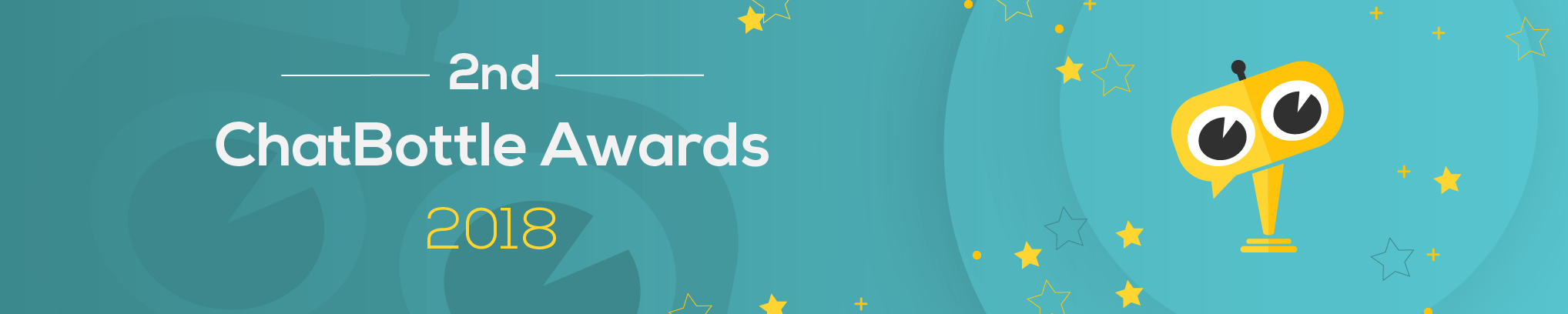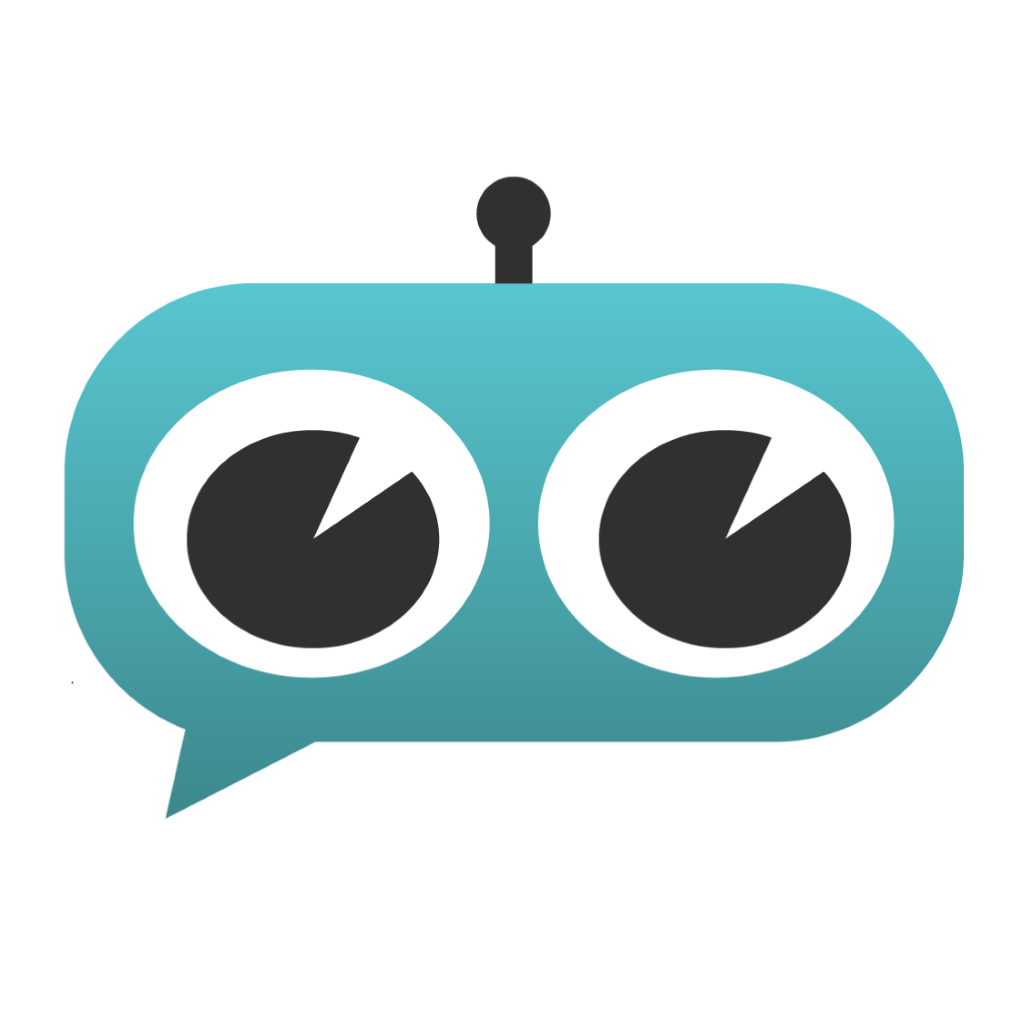Sony's Android TV
Control your Sony's Android TV (select models*) by voice. Power it on**, change channels***, control volume and more with Alexa.
Before enabling this skill, start setup by launching the TV Control Setup with Amazon Alexa app on the Home screen of your TV. Then, follow the directions.
THINGS TO TRY...
POWER ON/OFF**
Alexa, turn on TV.
Alexa, turn off Living Room TV.
CHANGE CHANNEL*** BY NUMBER OR NAME
Alexa, change channel to ______ on TV.
Alexa, next channel.
Alexa, change channel to 5.
CONTROL VOLUME
Alexa, set volume to 15 on Living Room TV.
Alexa, volume down.
MUTE/UNMUTE
Alexa, mute TV.
Alexa, unmute.
CHANGE INPUT
Alexa, switch input to Blu-ray on Living Room TV.
Alexa, switch input to HDMI 1.
CONTROL PLAYBACK FOR DVR OR STREAMING CONTENT
Alexa, play on TV.
Alexa, pause.
Alexa, fast forward.
Alexa, rewind.
GETTING STARTED...
1. Launch the TV Control Setup with Amazon Alexa app from the Home screen of your Sony's Android TV.
2. Follow the directions to select a Google account and name your TV.
3. When instructed, return to this skill in the Alexa App on your phone to enable, link accounts, and discover your devices.
4. Return to your TV to complete setup.
THINGS TO REMEMBER...
1. MULTI-TV SUPPORT
Control all your supported Sony's Android TVs with Alexa. Set up each TV with the Voice Control Setup with Alexa app on each TV, and pick the same Google account on all your TVs.
2. TV NAME.
Use the TV name to tell Alexa which device to control. When saying multiple commands, use the TV name the first time. Pick a unique name for every TV you set up.
3. TROUBLESHOOTING
Support page: http://www.sony.com/tvsupport
If Alexa doesn't recognize your TV's name, say: Alexa, discover my devices or try running discovery in your Alexa app.
4. REQUIREMENTS
To use the power on function, Remote start must be set to On in your TV's settings. IR Blaster required to use the channel change and media control (such as play, pause, etc.) functions with your set-top box. IR Blaster is an accessory that was included with your TV. To set it up, go to your TV's [Settings] > [TV] > [Initial Setup] and follow the directions.
5. SUPPORTED MODELS
This skill is supported in only the United States. List of supported models below.
http://esupport.sony.com/info/1709/US/EN/
6. VOICE CONTROL
You no longer need to use the TV’s name every time you speak to Alexa. Now, the first time you ask Alexa to control your Sony’s Android TV using the TV name, Alexa will assume any applicable commands should control the TV for a period of time. If you watch to switch from controlling your TV, just ask Alexa to do an Alexa-specific activity. For example, ask her to play a song.
Here’s an example of what that might sound like…
You say, “Alexa, turn on TV”
Alexa says, “Okay” and TV powers ON
You say, “Alexa, volume up”
Alexa says, “Okay” and the TV volume goes up
You say, “Alexa, play the Beatles”
Alexa says, “Okay” and plays music from Beatles on the Echo device
You say, “Alexa, Volume up”
Alexa says, “Okay” and the volume on the Echo device goes up
NOTES...
If you do not see the TV Control Setup with Amazon Alexa app on your TV's home screen, your TV may not be supported yet. You do not need to manually install this application. It automatically installs on supported TVs. Supported models: http://esupport.sony.com/info/1709/US/EN/
Remote start must be set to On in your TV settings to power on.
** IR Blaster required to use this feature with your set-top box. The IR Blaster is an accessory that was included with your TV. To set it up, go to your TV's [Settings] > [TV] > [Initial Setup].
**** Controlling volume by number is not supported for all external audio systems. CEC systems do not support direct volume control.
Need a chatbot for your business?
Explore ManyChat chatbot templates for Messenger on the Botmakers marketplace