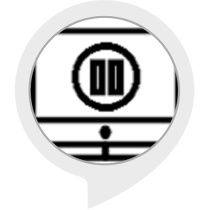Computer Music Control
This skill will turn your Alexa devices into a voice remote for your computer's music apps. It works with most music player like iTunes, windows media player, Foobar…
Currently, the client only supports Microsoft Windows Operating Systems
You need to have a music player on your computer, the program itself won't play music, it will only control the playback of other music apps.
Your computer and Alexa doesn't need to be in the same room/ network and you can control your computer from anywhere in the world.
Instructions:
1. Enable this skill, and complete the account linking process in your Alexa app.
2. Download the companion app to your computer (currently for Windows only) from http://bit.ly/alexaAppNew
3. In the companion app, log in using the same Amazon account. Please kindly ignore the Control Yamaha Receiver part, that's for experimental support with Yamaha Receiver.
4. Enjoy
Here're some notes:
1. I will post some updates on my blog for this Alexa Skills: http://alexablog.yishen.org/
2. Everyone are welcome to comment with any suggestions for the skill.
3. It's still in Beta stage, there'll be more functionalities added and updates might be frequent.
4. Currently, it supports play/pause, stops the music, plays next song, previous song, adjusts computer volume.
5. The companion app AND the music app all need to be running (in the background) for the control to work, the companion app won't open your music player for you (you can do this through other software like AutoHotkey).
6. The database might go under some maintenance, therefore the companion app might encounter some error. If that happens please don't be panic as it will usually go away within an hour.
7. The app uses Login with Amazon for account linking. The app will have read access to your name and email address.
8. The app controls the music player by sending Media keys. Depending on the music player you are using, some might not respond when they are not the active window (e.g. iTunes). In this case, an AutoHotkey script will solve the issue. Also, if you're using Chrome with Google Play Music, there's a chance that it will intercept the Media Keys, which is a common reason for Media Keys to not responding, solution can be found here: http://bit.ly/1wzeOEr
(You can identify the issue when you could see new messages coming but nothing happens in your computer's music app).
Commands
- "Alexa, ask computer controller to play music." - "Alexa, tell computer controller to pause the music." - "Alexa, tell computer controller to turn up the music."