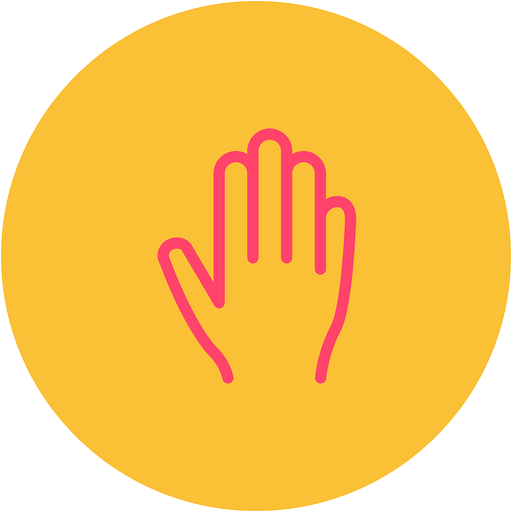AttendanceBot
AttendanceBot can be summed up as the one bot to rule both absence management, time tracking, and shift management.
Just dm @attendancebot messages like ‘PTO today' or ‘Vacation from 3rd Nov to 21st Nov’ and it will send your PTO request for approval, notify you on its status and put it on your calendar and set up vacation auto responders. You can also use it to update your remote work and travel status.
Admin and HR managers can create more vacation types, set up accruals and let people query their balances, extract powerful reports, view the absence data on an beautiful external dashboard, ingest local holidays and integrate it with Outlook, Google or Apple calendar.
Time tracking with AttendanceBot is a breeze. With simple 'in' and 'out' messages, clock in and out and keep a track of your work hours and export accurate timesheets right inside Slack. You can even track time spent on projects and clients and visualise this data on a dashboard.
All of this and much more.
Commands
Time off commands Send a direct message <vacation_type> from dd-mm to dd-mm to @attendancebot to apply for time off. Please note you will be asked to state your manager when you start. Some examples below. test string <on vacation from 03-11 to 09-11> <sick today or pto on 4th June> Type <my manager> to view and set your managers. Your manager will approve your time off. Type <working from home today> or <wfh on 3rd September> to update your remote work status. Time tracking commands To punch in, simply send an <in> direct message to @attendancebot To punch out, send <out> You can view your timesheet with <timesheet> and download it with <timesheet report> You can also record your breaks with messages like <brb in 10 mins> and <lunch> For managers: <pending> to view time off requests pending approval. <my team> to view the list of your reportees. <add punches @username> to add missing punches for your reportees <edit punches @username> to edit punch timings for your reportees General stuff Send <help> and select the necessary section to learn more about @attendancebot Send <dialm> to connect with the attendancebot’s support team